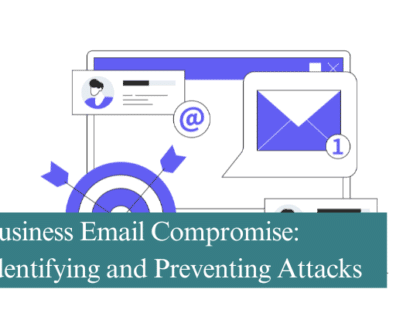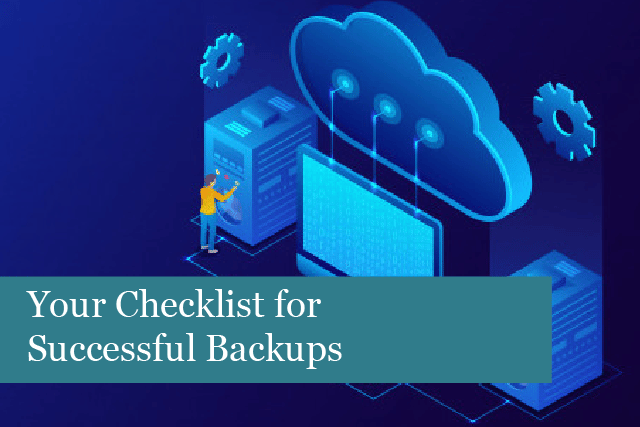
Business networks face a number of threats from cyber criminals, accidental damage, natural disasters, and equipment failure. These are only a few of the threats a business must contend with. What’s more, it’s only a matter of time before some threat hits your network.
The key is to be prepared with a solid checklist for successful backups of your company’s entire system. This is the only way to be sure that your business doesn’t suffer a major outage, loss of data, and more.
We’ve put together a checklist you can use to ensure your company successfully backs up everything crucial to running the business.
- Do Your Backups Work?
Your IT department may be running backups without any problem. But has anyone checked to see if those backups really work? Has the IT department done a full restore from a backup? If not, you don’t know if the backups are working correctly or at all.
So, ensuring your backups are done properly and that you can manage a full restore is essential. Some of the most common issues that keep backups from working properly can include:
- Low disk space
- Backup software problems
- User errors
- Incorrect configurations
- Bad disks
- Backups are not done at all
- Are the Backups Running?
Another common problem is that backups may not be running at all or may not be running correctly. Even if you have an IT company or an in-house team, they may not be checking for success or failure messages. And it’s even possible that the system may not send out notifications if a backup fails or not. But your IT team may assume that all is running correctly. Yet, you don’t have proper backups at all.
You can avoid this problem by testing backups regularly and restoring data to ensure all files are usable. Another option is to restore a small set of files once in a while to see if they’re correct or not.
If you have an outside team managing your IT network, ask them to show you a confirmation (the screen) that shows backups have been done successfully. Then you know for sure the backups have been done, and everything is working correctly.
- Is All Data Being Backed Up, or Only Some of It?
That’s a great question, especially considering all the devices and the mountains of data they gather. This is challenging to track. So, if it’s been quite a while since the backup system was evaluated, consider if there are new data sources that may not be included in the backup.
Consider whether the data from all devices has been backed up from:
- Tablets
- Smartphones
- Individual laptops
- Cloud storage
- Memory sticks
Other files to consider are company emails: inboxes, sent items, company contacts, calendars, and other important files & documents all need to be backed up on the system.
If the company hasn’t recently defined the types of data to be stored, now is the best time to ensure these essential files are included in the backup.
- How Often is Your Data Backed Up?
How often is your data backed up? Some companies only take backup snapshots once a day, while others are set to backup periodically throughout the day. If your business relies on the most current data but is only set to backup once a day, you could be missing out on valuable data.
In this case, it may be necessary to set your backup snapshot schedule throughout the day. This way, you’ll always have the most current data available in case something’s lost, a file’s overwritten, and more.
- Does the Company Have at Least Two Backups in Place?
Some businesses choose to rely on a single backup that’s kept at the office. But what happens if there’s a fire and the office building’s destroyed? It could also be destroyed by a natural disaster and more. In that case, the backed-up data is lost forever, and your company is facing a significant downtime or even closing the business for good.
As you can see, it’s essential to have more than one backup, with each backup stored in a different location. Remote and offsite backups make it possible to always have a secure copy of your company data if one or more copies are destroyed in other locations.
Remote and off-site backups are done automatically, usually after hours. The data is then stored in a secure facility and is saved on a daily basis. The key here is to ensure that the service provider hired for this work is credible and does the backups regularly, according to the agreement in place.
- Create a Backup Plan
Along with taking the precautions of having more than one backup, it’s also crucial to have a backup plan in place. Your backup plan should include the following steps:
Know who is responsible for the backup plan & process: this may be a managed IT service provider or several people inside the company. Be sure to have a list with contact information for those responsible for the backup plan.
Test the data backup: be sure to test your backup plan regularly to ensure it works correctly.
Check backup software for updates: this also needs to happen regularly to ensure the software is the most current.
Have a disaster recovery plan: every business needs a disaster recovery plan. The plan is written and needs to include procedures for storing all data and systems, processes, and more. The plan also needs to include the names of those responsible for recovery in the event of a disaster.
Educate the team: anyone who uses IT or creates/manages data needs to understand how to perform backups and the need for security. In addition, those responsible for disaster recovery must be trained on what to do in the event of an emergency.
Summing It Up
The key to any data backup is to ensure it’s working correctly with regular tests and to ensure data is backed up and stored in more than one location (including off-site).
Creating a data recovery plan is also essential. It could mean the difference between your company’s successful recovery or failure in some cases!
Recommended Posts
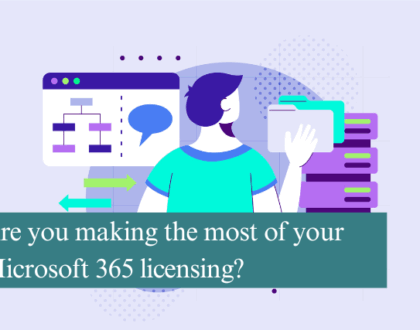
Are you making the most of your Microsoft 365 licensing?
4th July 2025