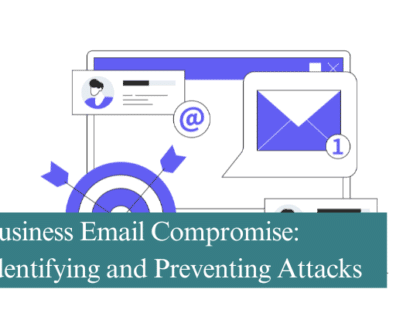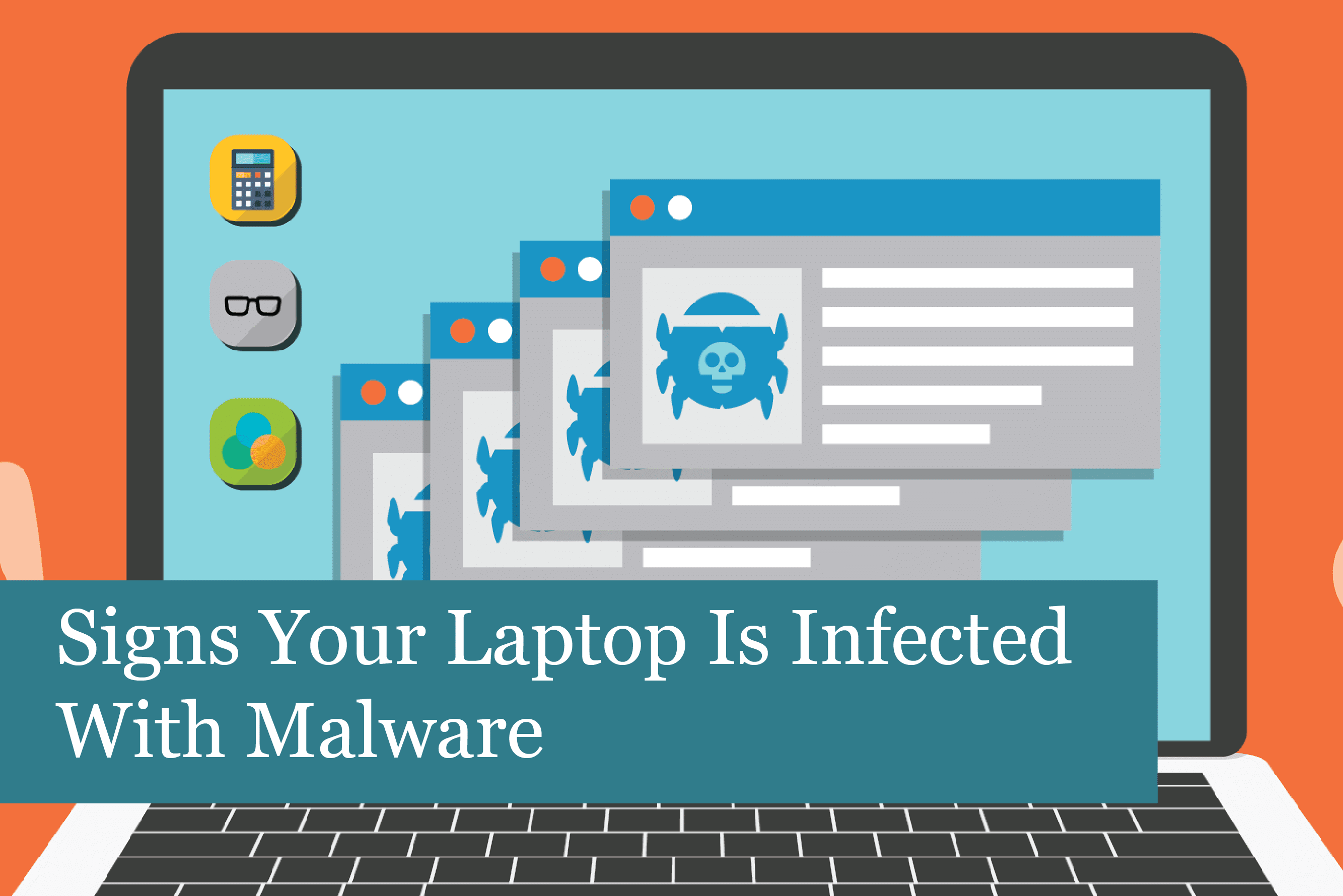
Nothing is worse than sitting down to work at your laptop, only to have it freeze, show you the blue screen of death, or just shut down on its own. What’s going on? The problem may be that your computer’s been infected with malware.
With the move to most employees working remotely, it’s no wonder that people’s laptops are becoming infected with malware. Another issue is that people have all types of devices at home that connect to the Internet. The home network can be insecure and just as dangerous as a public WiFi spot. Plus, if the computer’s used for other things than work, this can also lead them to become infected quite easily.
Most people don’t even realize their laptop’s been infected. So, we’ve put together some signs and symptoms that may indicate a laptop or PC have been infected with malware.
Slow Start & Performance
When a PC or laptop takes longer to startup or apps take longer to open, this can be a sign of malware infection. If this happens, one of the first things to check is the condition of RAM and if there’s enough had drive space. You may just need to increase RAM and clean the hard drive off to make the device run faster again. However, if that doesn’t work, then the computer could be infected.
Malware uses quite a bit of system resources to run. This means there’s less space for your apps to work properly. Malware works to slow down the OS no matter what you’re doing—from browsing the web, to working.
If malware is suspected, then it’s time to run a scan with your antivirus. You may also try a malware tool such as Malware Bytes, which is free. This often works where an antivirus program may not find the malware or virus.
Web Browser Not Working Correctly
There are many types of malware that work to attack the browser and hijack it. If this happens, you may notice that your browser is acting strangely or seems to be out of control. Another sign of malware infection is if you have a new toolbar that’s showed up. You know you didn’t install it—then this could be malware in action.
Browser hijacking can happen if you visit a website and then click on a link or a pop-up window. Hackers can store malicious codes in these features. Clicking on them causes the malware to be downloaded to your device.
The malware or other type of unwanted software is then installed on your computer, without your permission or knowledge. This is what leads to vulnerabilities in your web browser, as well as its acting strangely.
- Malware installed on your device in this manner may work to:
- Steal information (for instance personal data)
- Spy on what you’re doing online
- Display persistent advertising
- Run a hard sell on the device user
What’s more, it isn’t only cyber criminals that install this software. Marketing company sometimes do the same to see which site users visit, and more. And these files can take up valuable space on your hard drive, too, slowing down processing speeds, and more.
New Icons Added to Desktop
Another nifty thing some malware tries is to add icons and toolbars onto your laptop or PC. If you notice these things, but don’t remember installing them, they could be malware. This type of malware has a name—they’re called PUPs (Potentially Unwanted Programs).
PUPs can include junkware, bundleware, or PUAs (Potentially Unwanted Applications). These are extremely pesky and can cause various issues on your computer such as:
- Slow the device down
- Add unwanted toolbars
- Display lots of ads
- Collect private information
These can accidentally be installed in a variety of ways including:
- Clicking on an “official” seal of credibility
- Misdirection
- Pre-populated check boxes (often found when installing software)
If you notice unknown programs loading when you turn on the computer, then turn it off immediately. This is probably a malware infection.
Antivirus Disabled
Another sign your laptop may be infected is if your real-time antivirus program has been disabled. Or it may appear to be working, but the update function has been disabled. Either of these cases may indicate a malware infection.
The reason the malware shuts down your antivirus is to purposely leave your computer with no defense. In addition, it won’t be able to detect and remove the malware.
It may be necessary to boot your device in Safe Mode, and the see if the antivirus works or not. Or it may be necessary to run additional troubleshooting methods.
This is an issue that needs to be fixed as soon as possible. The reason is that without antivirus protection, you’ll be open to many types of cyberattacks. For this reason, it’s a good idea to have several layers of protection, as well as keeping essentials files backed up on a regular basis.
Friends Complaining About Spam
A device that’s been infected with malware may be used to send spam messages to everyone on your contact list. Plus, it may also be spreading the malware to your contact’s computers.
Malware that attacks Facebook users can work in a similar way. However, it’s usually necessary to click on a fake post. When someone clicks on the post, the link may install malware. This type of attack isn’t only on Facebook; it’s also found on other social media networks.
If your family, friends, and business colleagues are complaining they’re receiving spam from you, then you need to take action right away:
Log out of all your social accounts. Log out of all online accounts, too.
Next, it will be necessary to create new unique, strong passwords for all of your accounts. Remember not to use the same password on multiple accounts. And change them on a regular basis.
Start using multi-factor authentication. This adds another layer of security that makes it more challenging for cybercriminals to get through.
Summing It Up
Malware will continue to be a problem that we need to watch for each time we use our laptops. For this reason, it’s a good idea to follow these steps to stay away from malware threats:
- Do not respond to unsolicited emails, click their attachments or links
- Be wary of downloading free applications
- Do not click on popup windows
- Use several layers of protection to avoid malware and other malicious software
By taking these proactive steps, you’ll keep your laptop safe from malware attacks, and add more protection to your device.
Recommended Posts
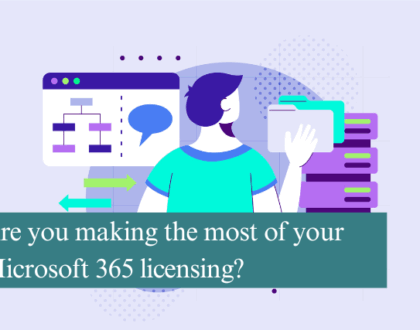
Are you making the most of your Microsoft 365 licensing?
4th July 2025